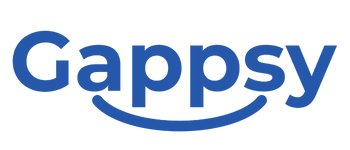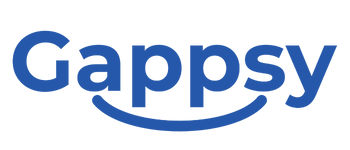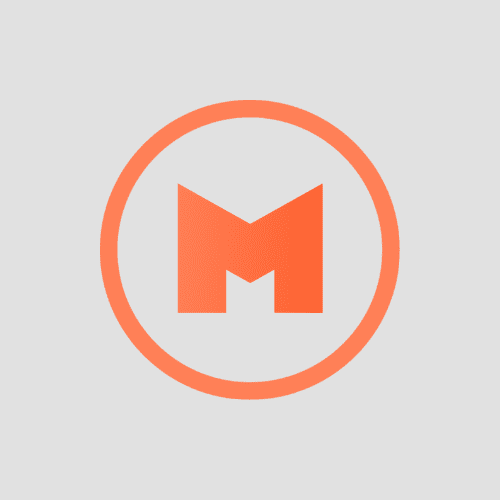QR Code Scan Documentation
This feature will allow your customers to use their camera to flash a QR Code and to access specific content.
To add this feature to your app, just click on  in “Add Pages”.
in “Add Pages”.
Basically, a QR code is data encrypted as an image. When you use your QR Code Scan, it will get you to the content it is linked to. It can be a specific url outside the app, an image, text or anything.
For those who don’t know what is a QR Code, it looks like this:
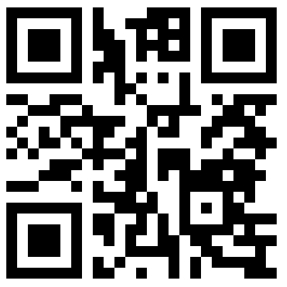
Note that each and every QR Code is related to a specific content.
(Warning: When you add the QR Code Scan feature, the icon will not be displayed in the Editor Previewer on the right. It is normal, and it will be displayed once the app is published)
The QR Code Scan will allow your users to:
Unlock a discount Coupon by scanning a specific QR Code with this feature:
This feature will allow you to create discount coupons that will be unlocked by scanning a specific QR Code. Once unlocked, the customer can use the discount when he wants.
That means the coupon will not appear in the app for the user until he has scanned the QR Code (When you will add a coupon code you will not see it until you’ve scanned the QR code). As a business owner you create a QR coupon, and you obtain a QR Code. You can distribute this QR code on your website or in a newsletter, etc to reward specific actions, or just show it to premium clients so that they can flash it. Once scanned the coupon will appear in their apps.
To add it to your app, just click on ![]() from “Add pages”.
from “Add pages”.
Then let’s create a QR Coupon.

– You can add a picture to illustrate your special offer.
– Give a name to your coupon.
– Enter a description of your special discount.
– Enter the required conditions to access this discount.
– You can decide if you want this discount to be available only once for each customer or unlimited.
– Then you can decide if you want your discount to be limited in time and set an end date. But you can also decide to set it to “illimited” and decide later when you want to stop this special offer.
Once you’ve set your coupon as you want, click on “Generate QR Code”. It will create a QR Code that you can print and display anywhere you want to allow the users of the app to scan it with their QR Code Scan and to benefit from your QR Coupon!